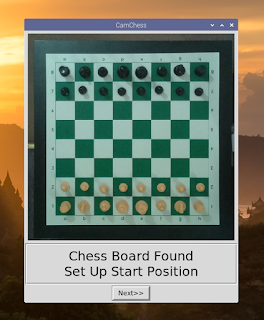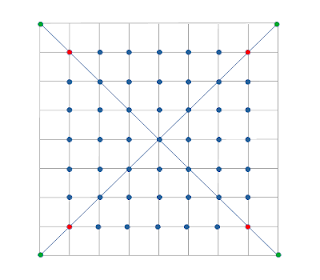What is CamChess?

CamChess is a free open source program that enables you to play against a computer with a standard tournament board and pieces. It uses a camera to identify moves on the board. It is optimised for a vinyl roll up board with green squares and black and "light wood" coloured plastic pieces. I got mine from Chess Direct , but I expect that there are other suppliers. I am using a Raspberry Pi Zero with an attached ZeroCam to capture board images. I fixed them to a door frame with sticky tape. The Pi Zero sends the board images to a more conveniently placed Raspberry Pi 4B. You can also use a different computer running Linux, Windows or MacOS. I used WiFi for my initial testing, but I found it was much better to set up the Zero as an Ethernet gadget, and connect to my desktop computer via a USB cable (which carries both data and power). The ZeroCam overlooks the chess board. The board is offset to the side so that I can get through the door. That nonetheless ...